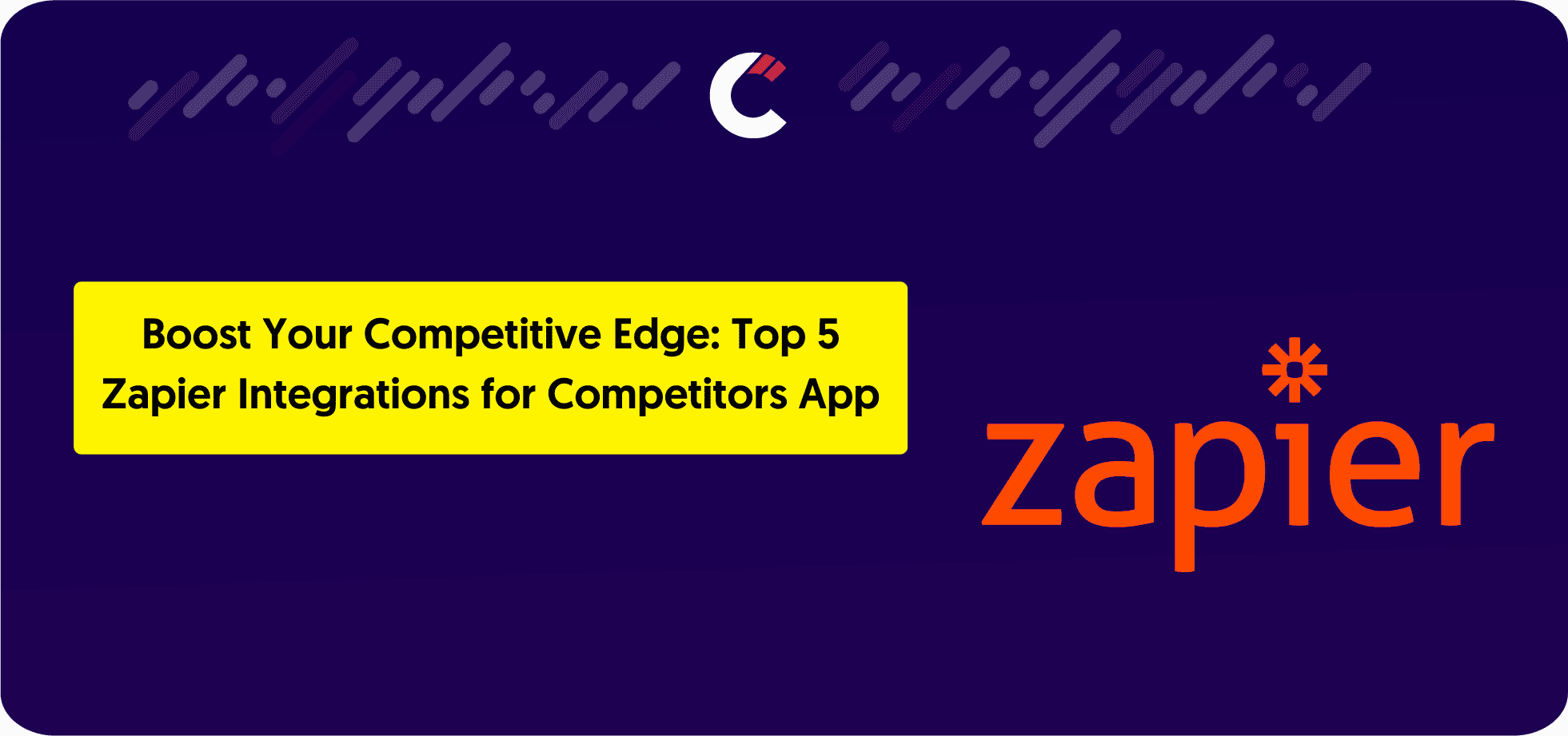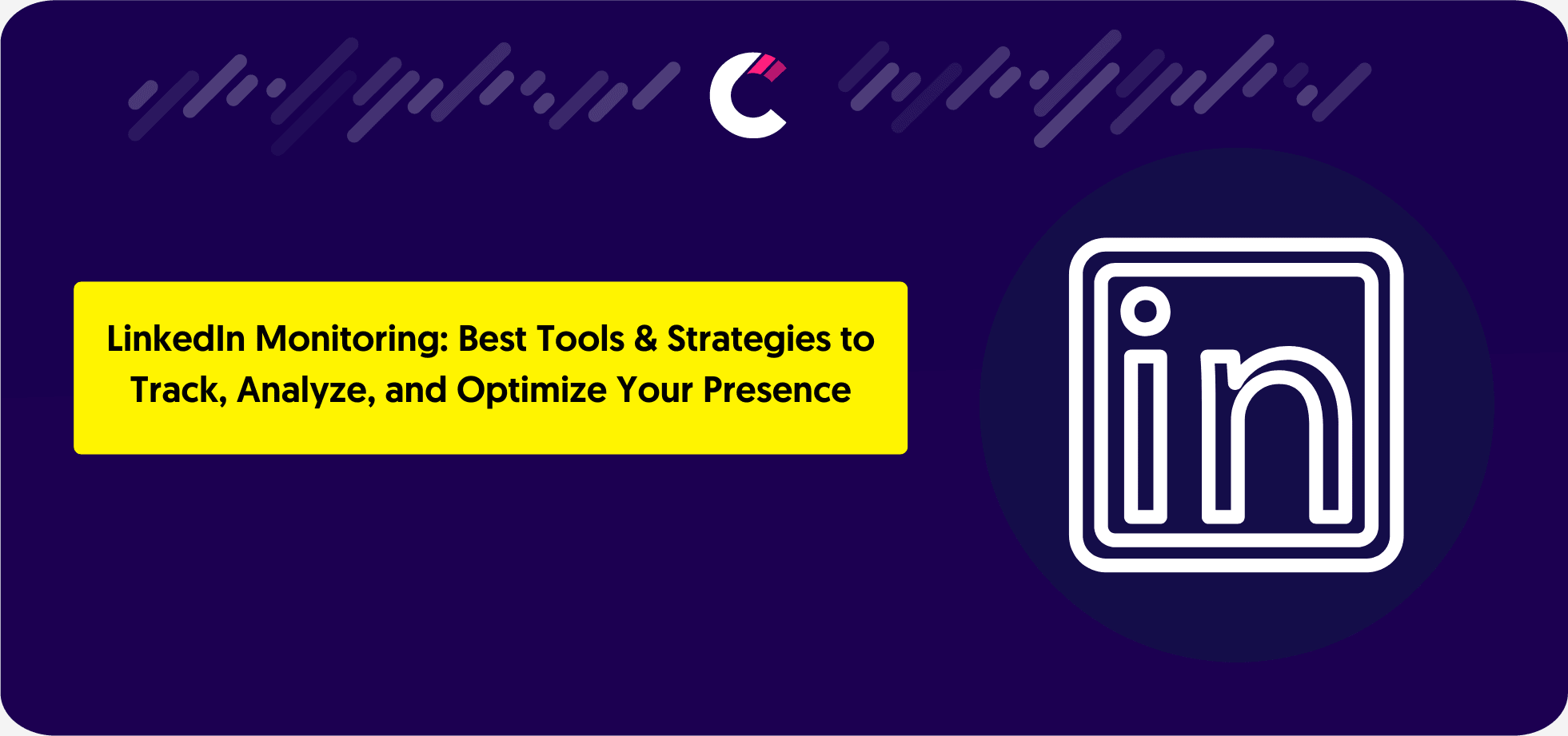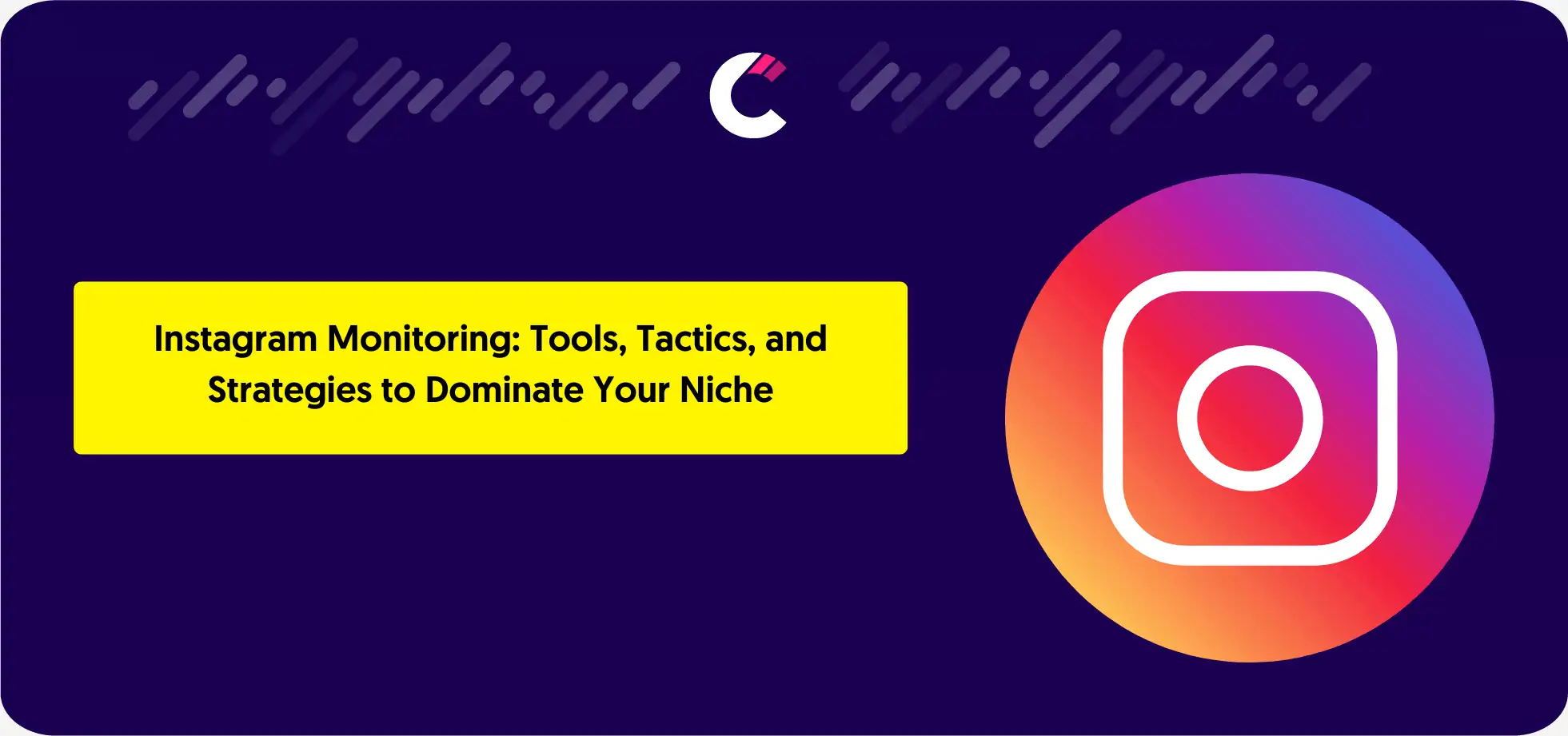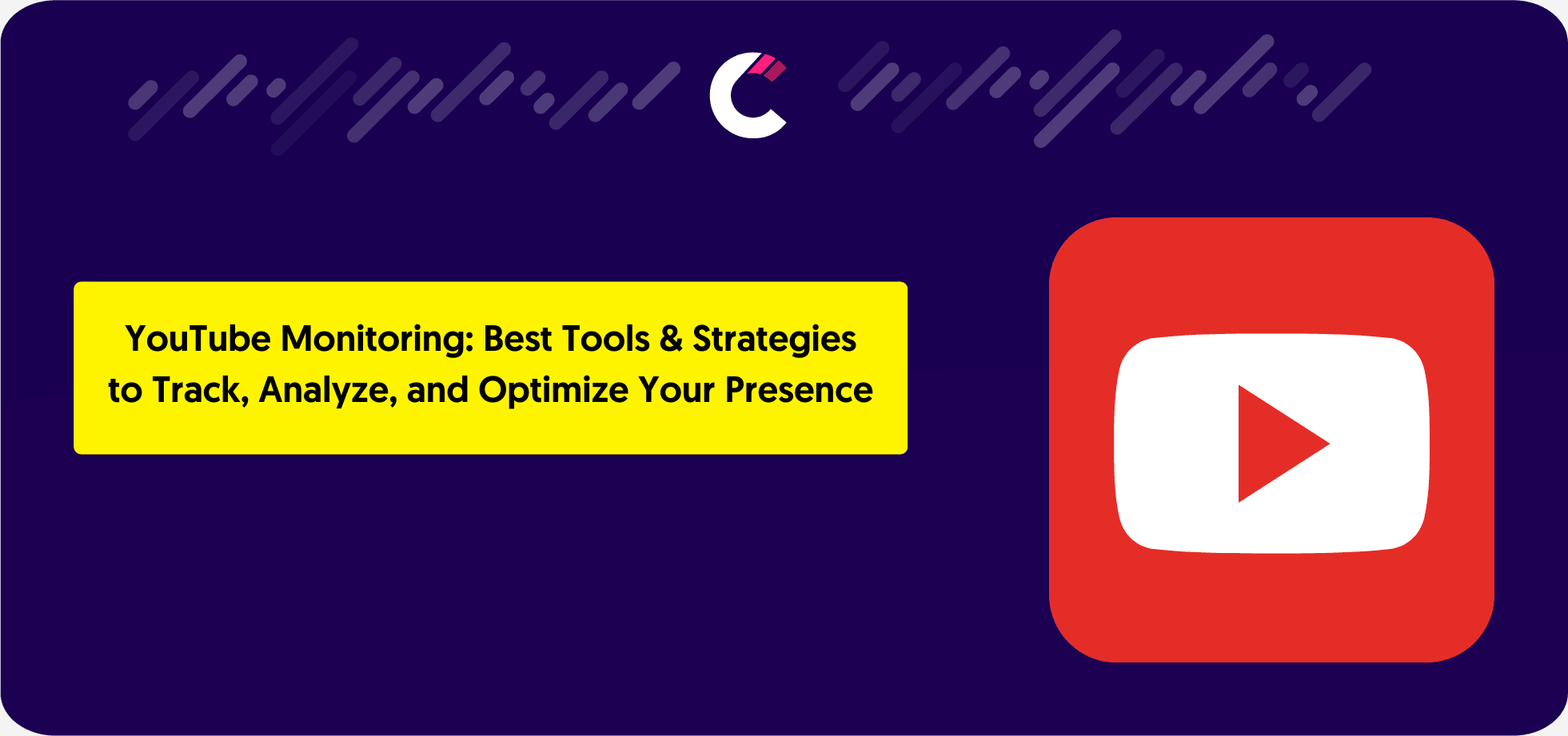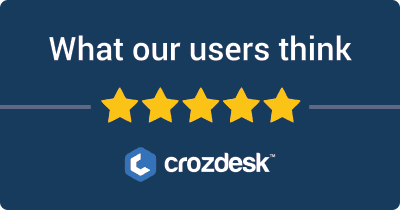Staying ahead of the competition is no easy task, but with the right tools, it can be a streamlined process. Competitors App simplifies competitor analysis by providing real-time insights into their marketing strategies, SEO efforts, social media activities, and more. Pairing this with Zapier—a tool that connects thousands of apps—takes automation and efficiency to the next level. By integrating Competitors App with your favorite platforms, you can save time, enhance productivity, and ensure your team stays informed without lifting a finger.
In this article, we’ll explore five powerful Zapier integrations for Competitors App that help businesses automate their workflows and supercharge their competitive intelligence strategies.
What Makes Competitors App + Zapier Powerful?
Competitors App is designed to monitor and analyze competitor activity, but the real power lies in how it integrates with other tools via Zapier. Here are some key features and benefits:
- Data Export and Sharing: Automatically transfer competitor data to apps like Google Sheets for easy sharing and tracking.
- Real-Time Alerts: Keep your team updated instantly with Slack notifications or automated emails.
- Workflow Automation: Save time by connecting competitor updates to project management or CRM tools.
These integrations remove repetitive tasks and ensure that your team is always one step ahead, allowing you to focus on strategic decision-making.
Top 5 Zapier Integrations for Competitors App
1. Send Slack or Microsoft Teams Updates When Your Competitors Launch a New Product or Feature

Apps Needed:
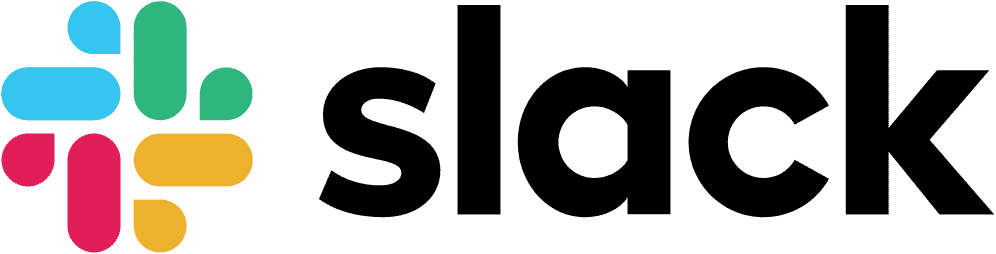
Slack
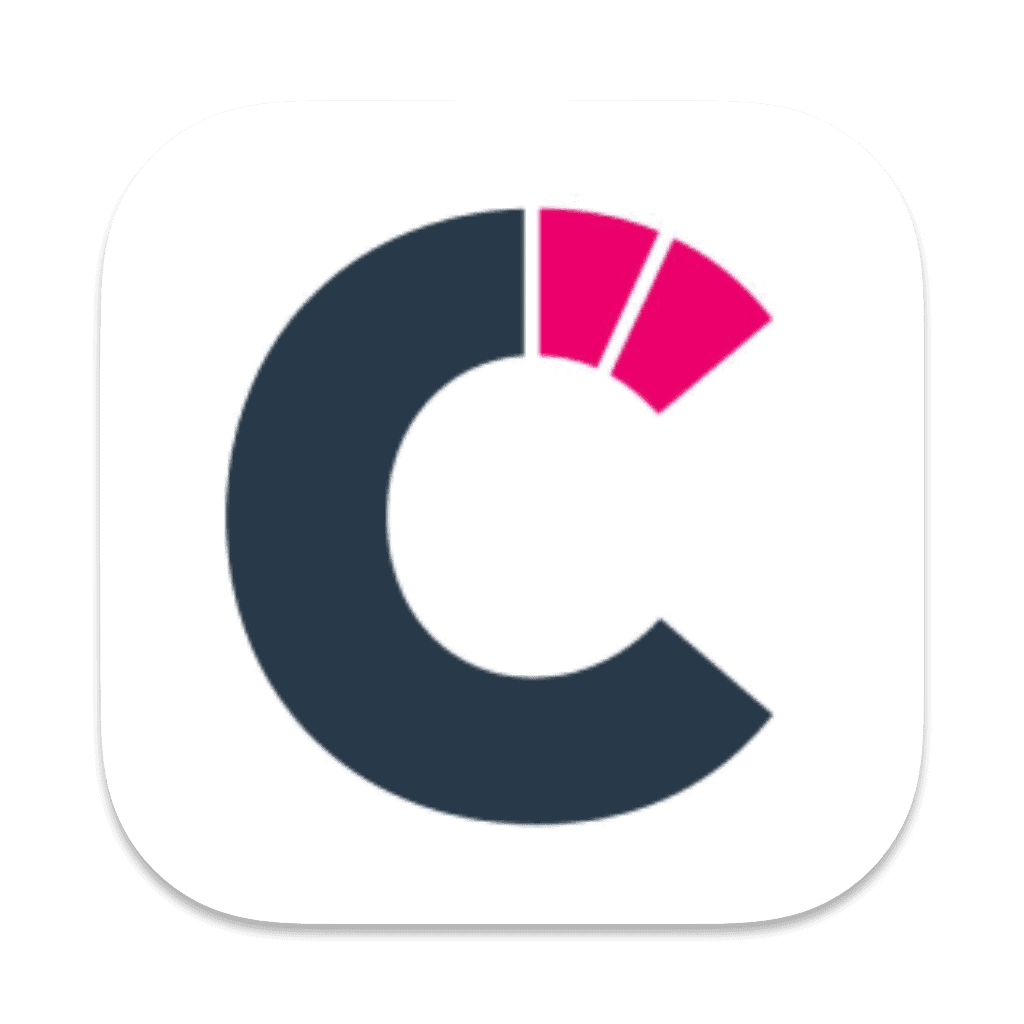
Competitors App
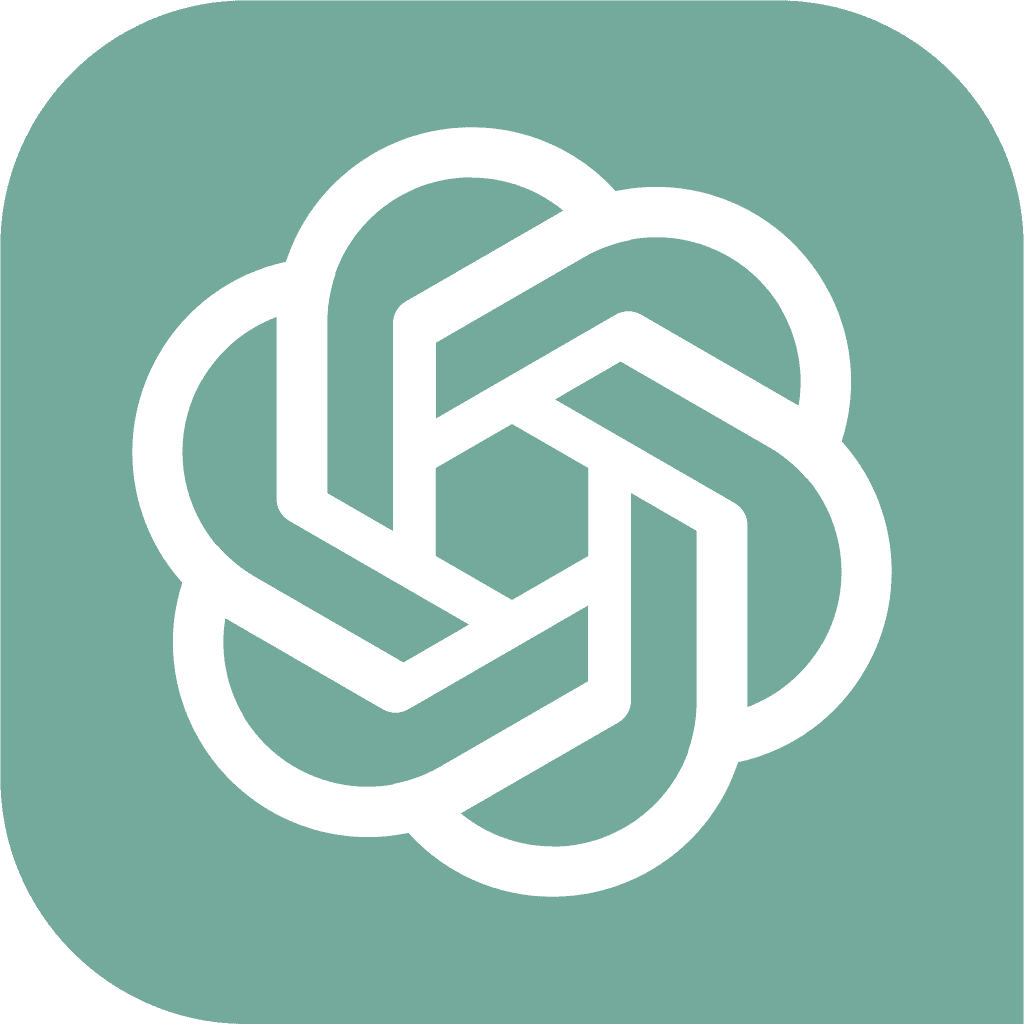
ChatGPT
Step 1: Sign Up for Zapier
- Go to Zapier and create an account if you don’t already have one.
- Log in to your Zapier dashboard.
Step 2: Connect Competitors App to Zapier
- In Zapier, click “Create Zap”.
- In the Trigger step, search for and select Competitors App.
- Choose a trigger the event like “New Activity”.
- Log in to your Competitors App account and authorize Zapier to access your data.
- Test the trigger to ensure Zapier is pulling data correctly, such as update descriptions or other relevant details.
Step 3: Use ChatGPT to Analyze the Update
-
Add OpenAI (ChatGPT) as the next action in Zapier.
-
Set the action to “Prompt ChatGPT” or “Send Content for Analysis”.
-
Craft a prompt that provides ChatGPT with the competitor update details from Competitors App and asks it to determine if the update is related to a product or feature launch.
Example Prompt:
"Analyze the following competitor update and determine if it describes a new product launch or feature release. If yes, provide a summary in this format:
"Competitor [Competitor Name] has launched [Product/Feature Name]: [Description]."
If no, respond: "Not a product or feature launch."
Update Details: [Insert Competitors App data here]." -
Map the relevant fields from Competitors App (e.g., competitor name, update description) to the prompt.
Step 4: Send the Update to Slack or Microsoft Teams
-
Add Slack or Microsoft Teams as the next action in Zapier.
-
Choose the action event “Send Channel Message” for Slack or “Post Message” for Teams.
-
Log in to your Slack or Microsoft Teams account and authorize Zapier to post messages.
-
Use ChatGPT’s response as the message content:
- Example message for Slack:
“🚨 New Competitor Update: Competitor [Competitor Name] has launched [Product/Feature Name]: [Description]. Stay ahead and plan your strategy accordingly!”
- Example message for Slack:
-
Map the relevant fields from ChatGPT’s output into the message format.
Step 5: Test the Zap
- Click Test & Continue to verify the entire workflow functions correctly.
- Check the Slack or Teams channel to confirm the message appears as intended when the update is a product or feature launch.
Step 6: Turn On the Zap
- Name your Zap (e.g., “Competitor Product/Feature Launch Alerts”).
- Click Turn On Zap to activate it.
Use Cases
- Real-Time Team Alerts: Notify your product and marketing teams immediately so they can brainstorm counter-strategies for product launches.
- Sales Enablement: Provide sales teams with insights into competitor launches to refine their pitches and handle objections effectively.
- Executive Awareness: Keep leadership informed of significant competitor moves to make informed strategic decisions.
2. When Your Competitors Add a New Article, Automatically Find the Keywords That They Try to Rank for and Create a Brief for Your Copy Writer Using AI.

Apps Needed:
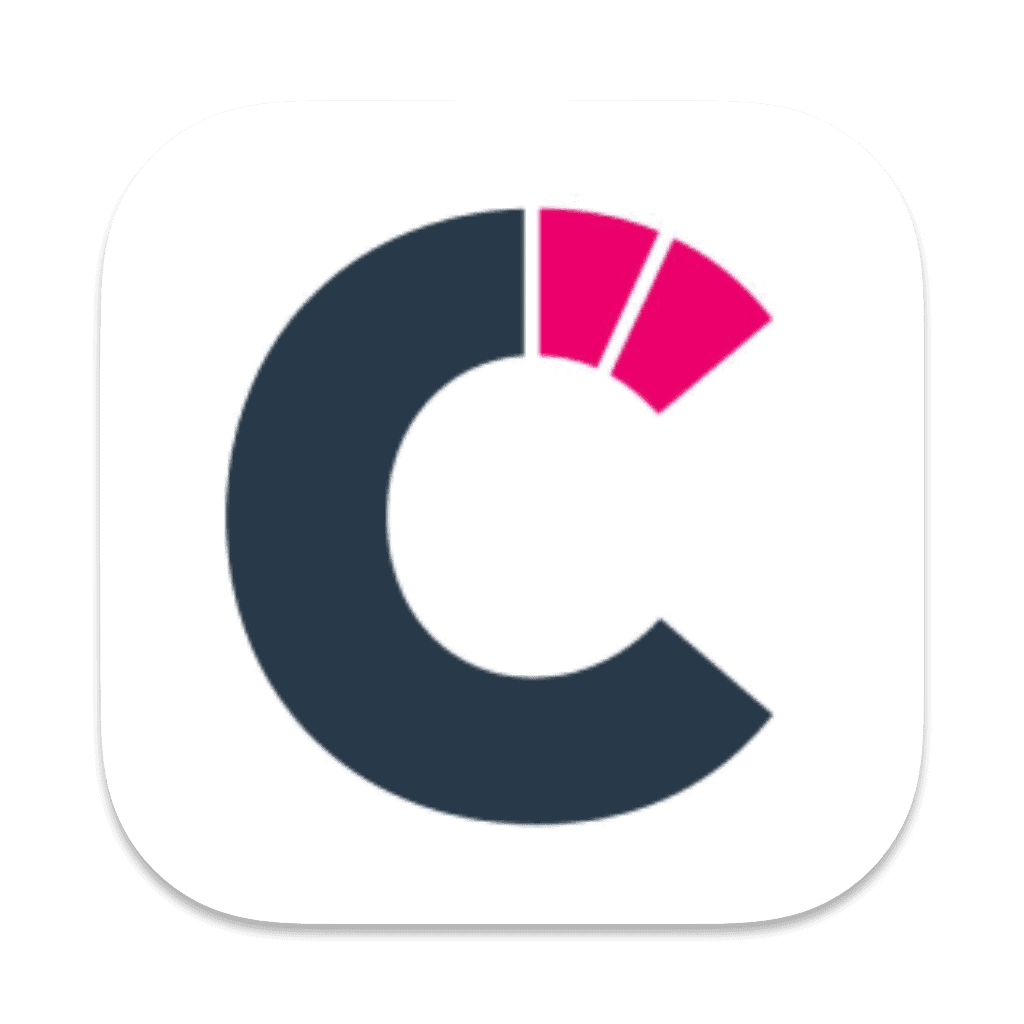
Competitors App
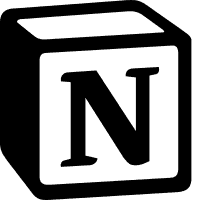
Notion
Optional. You can use whatever project management platform you want.
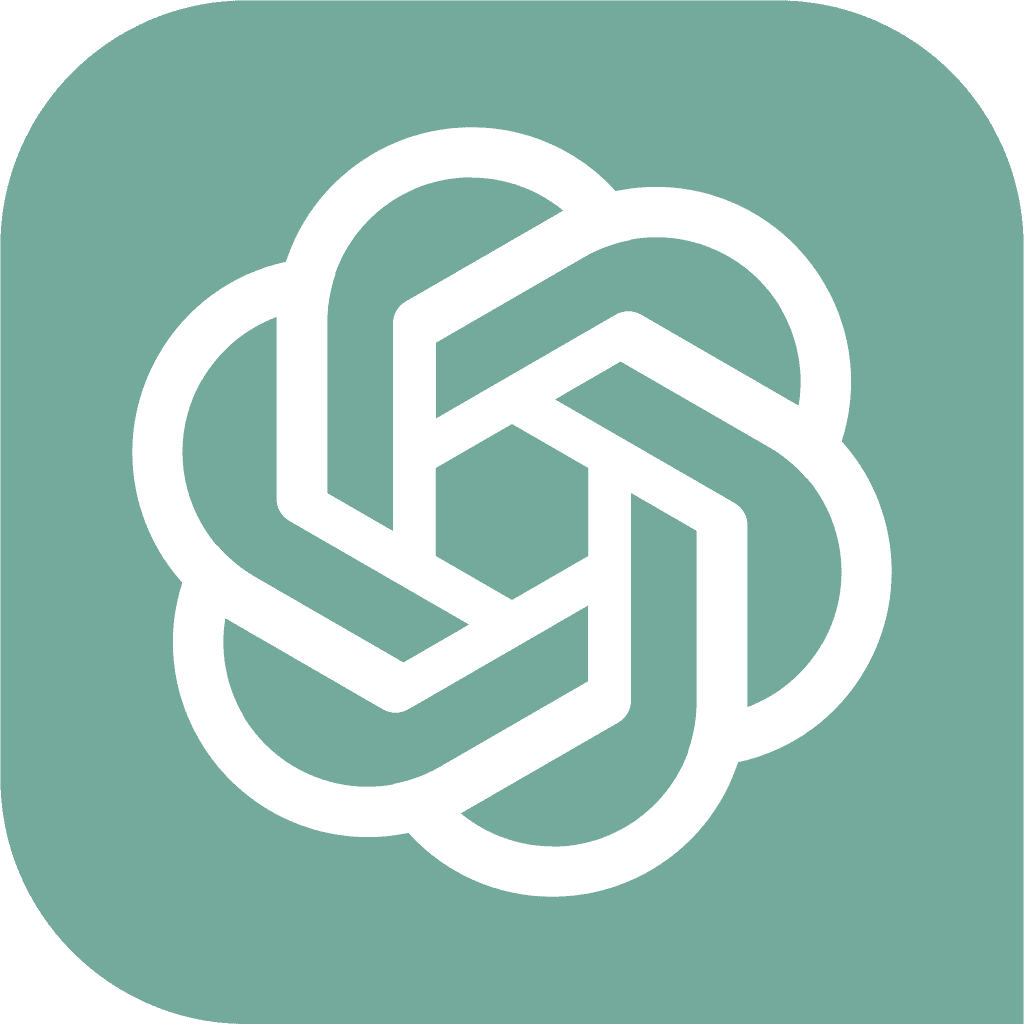
ChatGPT
Step 1: Sign Up for Zapier
- Go to Zapier and create an account if you don’t already have one.
- Log in to your Zapier dashboard.
Step 2: Connect Competitors App to Zapier
- In Zapier, click “Create Zap”.
- In the Trigger step, search for and select Competitors App.
- Choose the trigger event “New Activity”.
- Log in to your Competitors App account and authorize Zapier to access your data.
- Test the trigger to ensure Zapier is pulling data, including the type of activity and other relevant details.
Step 3: Filter for Website Updates
- Add Filter by Zapier as the next step.
- Set the filter to only allow activities labeled as “website.”
- Filter Condition: “Activity Type” equals “website”.
- This ensures the Zap only proceeds when a competitor adds a new page or updates their website.
Step 4: Use ChatGPT to Analyze the Article
Add OpenAI (ChatGPT) as the next action in Zapier.
Set the action to “Prompt ChatGPT” or “Analyze Content”.
Craft a prompt that provides ChatGPT with the competitor’s new webpage URL or content and instructs it to identify the primary keywords and suggest a content brief.
Example Prompt:
"Analyze the following webpage and identify the main keywords it is targeting. Based on the keywords, create a content brief for a copywriter to write a competitive article. The brief should include:
1. Target Keywords.
2. Suggested Title.
3. Recommended Outline.
4. Key Points to Cover.
Webpage URL: [Insert Competitor Webpage URL]."Map the relevant fields (e.g., webpage URL or text) from Competitors App to this prompt.
Step 5: Send the Brief to Notion
Add Notion as the next action in Zapier.
Choose the action event “Create Database Item” (or a similar option based on your Notion setup).
Log in to your Notion account and authorize Zapier.
Select the database or page where you want to create tasks for your copywriter.
Map the output fields from ChatGPT (keywords, title, outline, etc.) to relevant fields in Notion.
Example Task Structure in Notion:
- Task Name: Write a competitive article based on “[Competitor Webpage Title].”
- Keywords: [List of Keywords from ChatGPT].
- Outline: [Recommended Outline from ChatGPT].
- Notes: Additional points to consider based on the webpage analysis.
Step 6: Test the Zap
- Click Test & Continue to verify the workflow.
- Check Notion to ensure the task appears with the correct details (keywords, title, outline, etc.).
Step 7: Turn On the Zap
- Name your Zap (e.g., “Competitor Webpage Keyword Analysis and Task Creation”).
- Click Turn On Zap to activate it.
Use Cases
- Content Gap Analysis: Identify gaps in your content strategy by analyzing the keywords competitors are targeting and plan new articles to fill those gaps.
- SEO Optimization: Help your copywriters focus on high-value keywords that competitors are targeting to improve your own search engine rankings.
- Rapid Response Content: Quickly create competitive blog content to counteract or outperform a new article from your competitors.
3. Add Competitor Social Media Posts to Your Airtable for Content Inspiration.

Apps Needed:
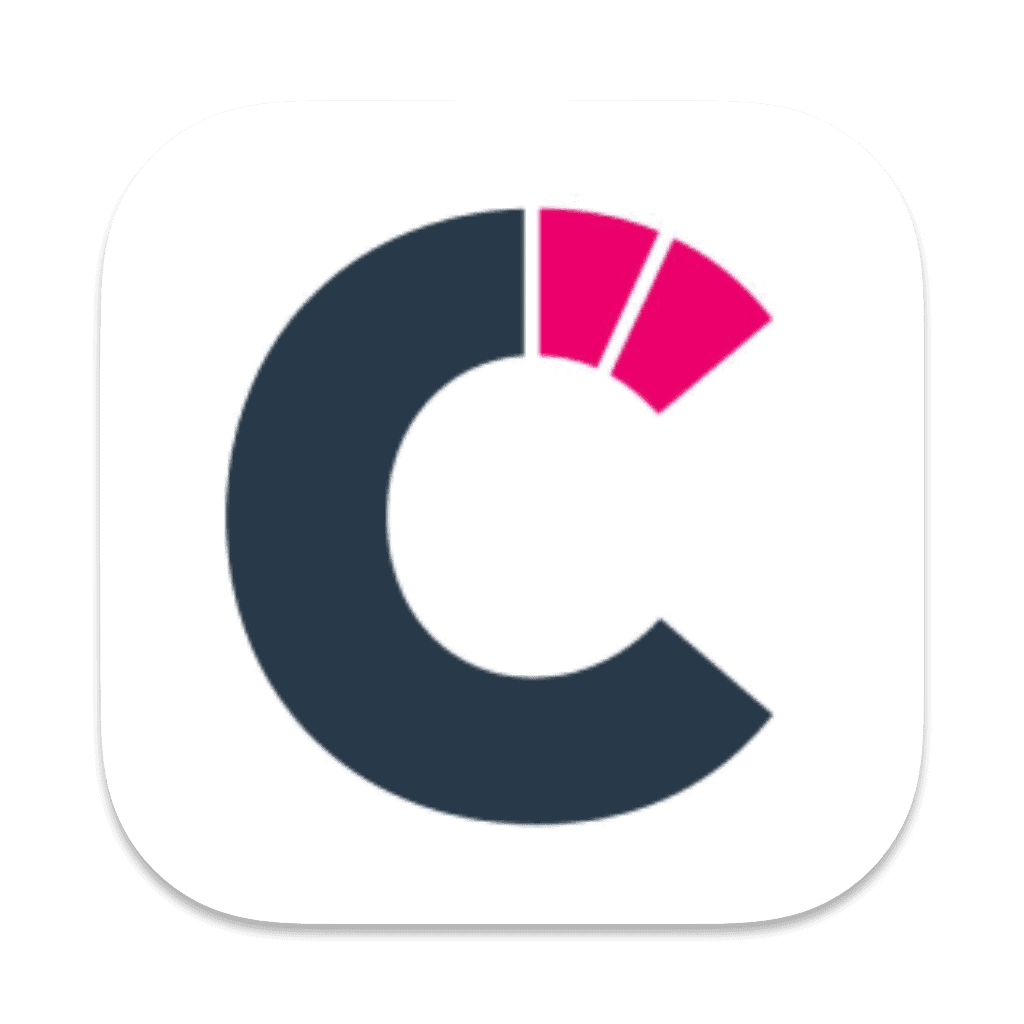
Competitors App
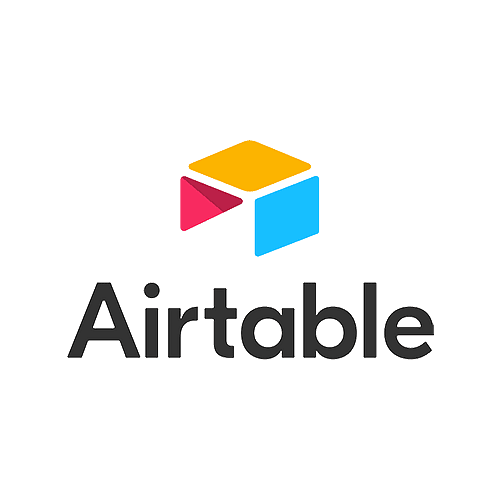
Airtable
Optional. You can use whatever other platform you want.
Step 1: Sign Up for Zapier
- Go to Zapier and create an account if you don’t already have one.
- Log in to your Zapier dashboard.
Step 2: Connect Competitors App to Zapier
- In Zapier, click “Create Zap”.
- In the Trigger step, search for and select Competitors App.
- Choose the trigger event “New Activity”.
- Log in to your Competitors App account and authorize Zapier to access your data.
- Test the trigger to ensure Zapier is pulling relevant activity details, such as the type of activity, post content, and other metadata.
Step 3: Filter for Social Media Posts
- Add Filter by Zapier as the next step.
- Set the filter to only allow activities labeled as “posts.”
- Filter Condition: “Activity Type” equals “posts”.
- This ensures the Zap only proceeds when a competitor posts on social media.
Step 4: Add Social Media Data to Airtable
Add Airtable as the next action in Zapier.
Choose the action event “Create Record”.
Log in to your Airtable account and authorize Zapier.
Select the specific Airtable base and table where you want to store the social media post data.
Example Airtable Table Fields:
- Post Date: [Date of the competitor’s post].
- Platform: [Platform where the post was made, e.g., Twitter, Facebook, Instagram].
- Post Content: [Text or description of the post].
- Post URL: [Link to the post].
- Competitor Name: [Name of the competitor].
- Engagement Metrics (if available): Likes, comments, shares, etc.
Map the relevant fields from Competitors App to the Airtable fields.
Step 5: Test the Zap
- Click Test & Continue to verify the workflow.
- Check Airtable to ensure the record is created with the correct social media post details.
Step 6: Turn On the Zap
- Name your Zap (e.g., “Competitor Social Media Posts to Airtable”).
- Click Turn On Zap to activate it.
Use Cases
- Content Brainstorming: Organize competitor posts in Airtable to generate ideas for your own social media campaigns.
- Trend Spotting: Track competitor engagement metrics (likes, shares, comments) to identify successful strategies and adapt them for your brand.
- Campaign Analysis: Use Airtable to categorize competitor posts by theme (e.g., promotions, product launches, seasonal campaigns) and gain insights into their strategy.
4. Build a Daily Digest of Social Media Mentions of Your Competitors in Your Email.

Apps Needed:
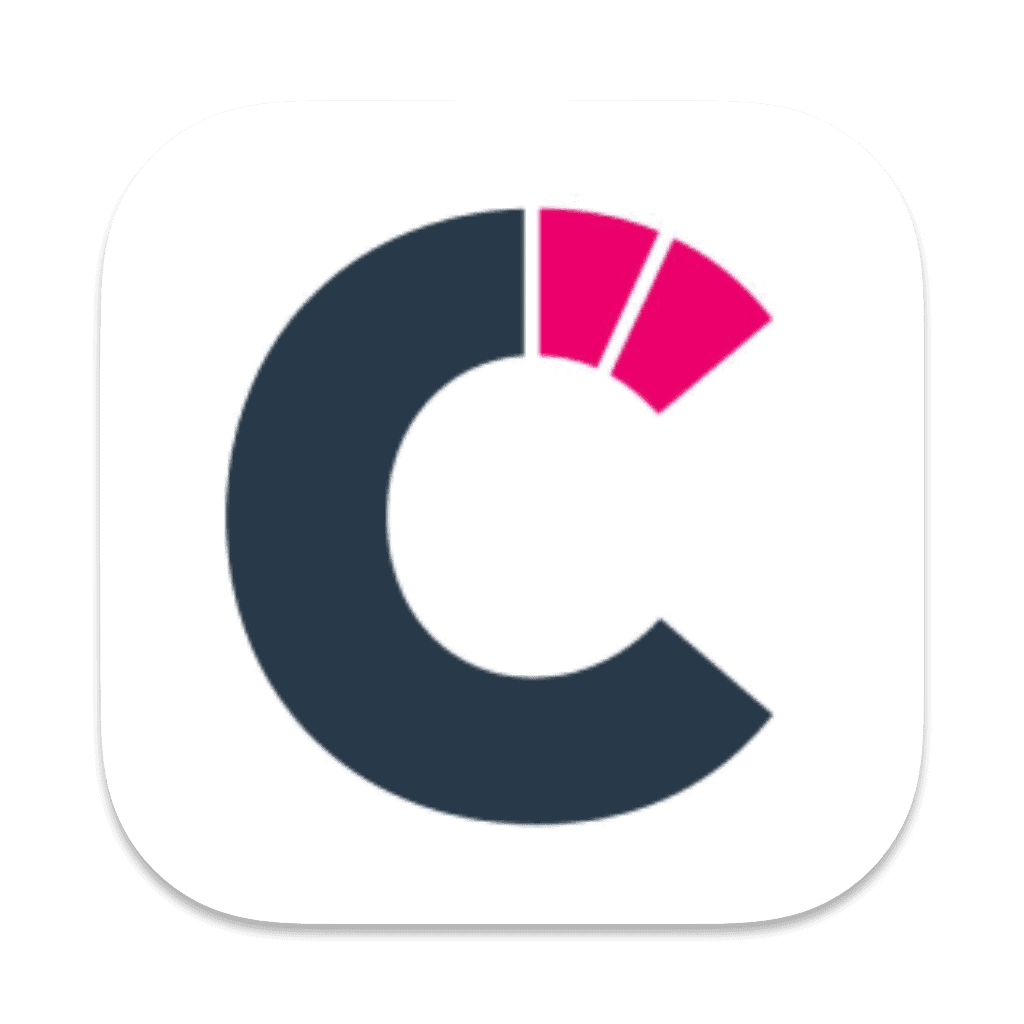
Competitors App
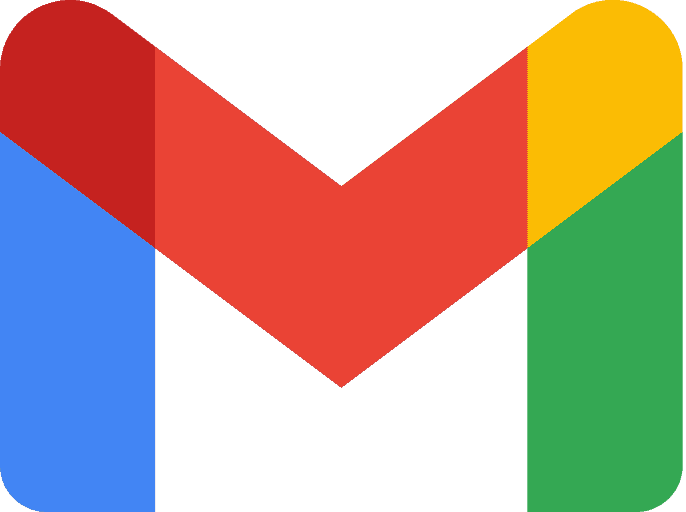
Gmail
Optional. You can use whatever other email client you want.
Step 1: Sign Up for Zapier
- Go to Zapier and create an account if you don’t already have one.
- Log in to your Zapier dashboard.
Step 2: Connect Competitors App to Zapier
- In Zapier, click “Create Zap”.
- In the Trigger step, search for and select Competitors App.
- Choose the trigger event “New Activity”.
- Log in to your Competitors App account and authorize Zapier to access your data.
- Test the trigger to ensure Zapier is pulling relevant activity data, including mentions on social media.
Step 3: Filter for Social Media Mentions
- Add Filter by Zapier as the next step.
- Set the filter to only allow activities labeled as “mentions.”
- Filter Condition: “Activity Type” equals “mentions”.
- This ensures the Zap only processes competitor mentions from social media platforms.
Step 4: Store Mentions in Digest by Zapier
- Add Digest by Zapier as the next action step.
- Choose the action event “Append Entry and Schedule Digest”.
- Configure the entry to include relevant information about each mention:
- Competitor Name: [Name of the competitor mentioned].
- Mention Content: [Text or context of the mention].
- Platform: [Platform where the mention occurred, e.g., Twitter, Facebook].
- Mention URL: [Link to the mention].
- Set the schedule for the digest (e.g., daily at 8:00 AM).
Step 5: Send the Digest via Email
- Add Email by Zapier as the next action step.
- Choose the action event “Send Email”.
- Configure the email details:
- To: Enter your email address or a team distribution list.
- Subject: “Daily Digest of Competitor Mentions.”
- Body: Include the digest content from the previous step.
Step 6: Test the Zap
- Click Test & Continue to verify the entire workflow.
- Check your email to ensure the daily digest is formatted correctly and includes competitor mentions.
Step 7: Turn On the Zap
- Name your Zap (e.g., “Competitor Mention Digest Email”).
- Click Turn On Zap to activate it.
Use Cases
- Brand Sentiment Monitoring: Track public sentiment toward your competitors and adjust your messaging or campaigns accordingly.
- Identify Industry Trends: Spot emerging topics or discussions about competitors that signal market trends or opportunities.
- Competitive Advantage: Monitor complaints or unmet needs in competitor mentions and position your brand as a better alternative.
5. Monitor Competitor Reviews and Send Weekly Sentiment Report

Apps Needed:
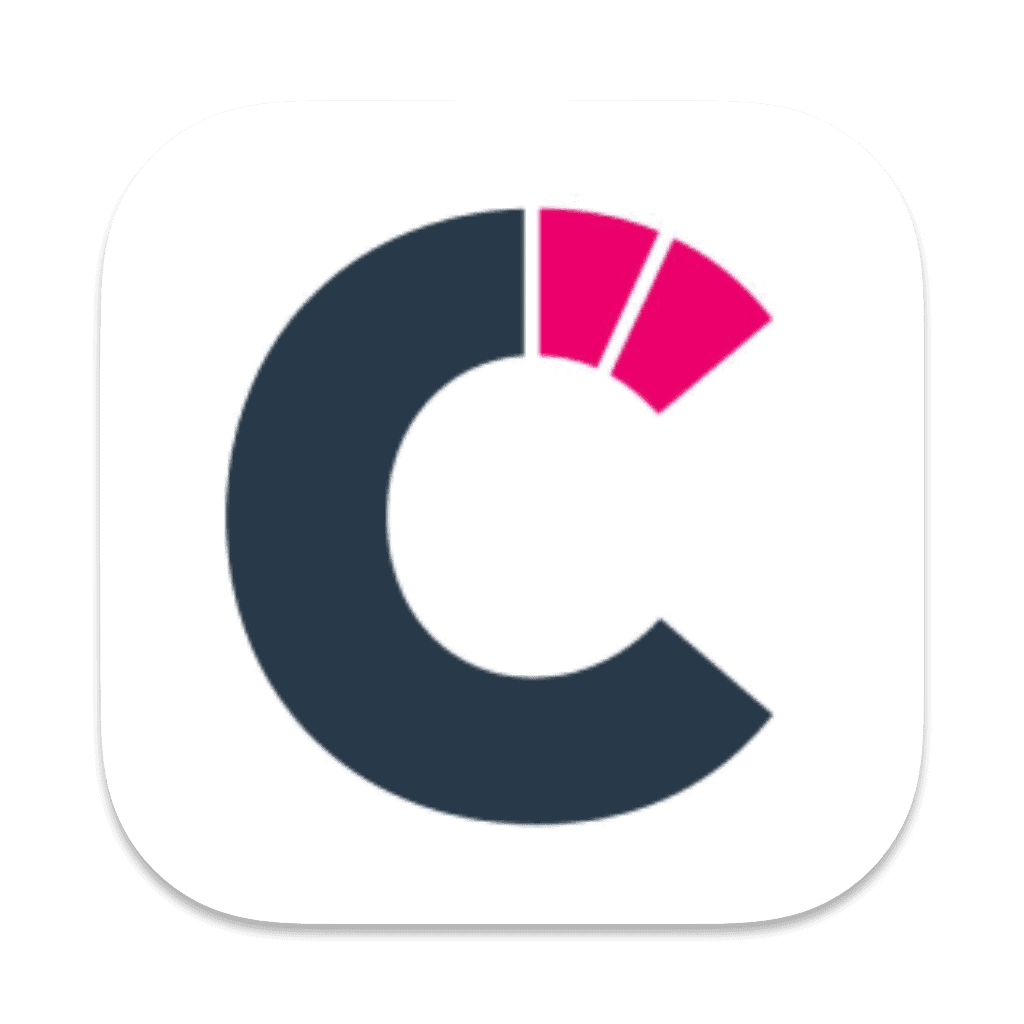
Competitors App
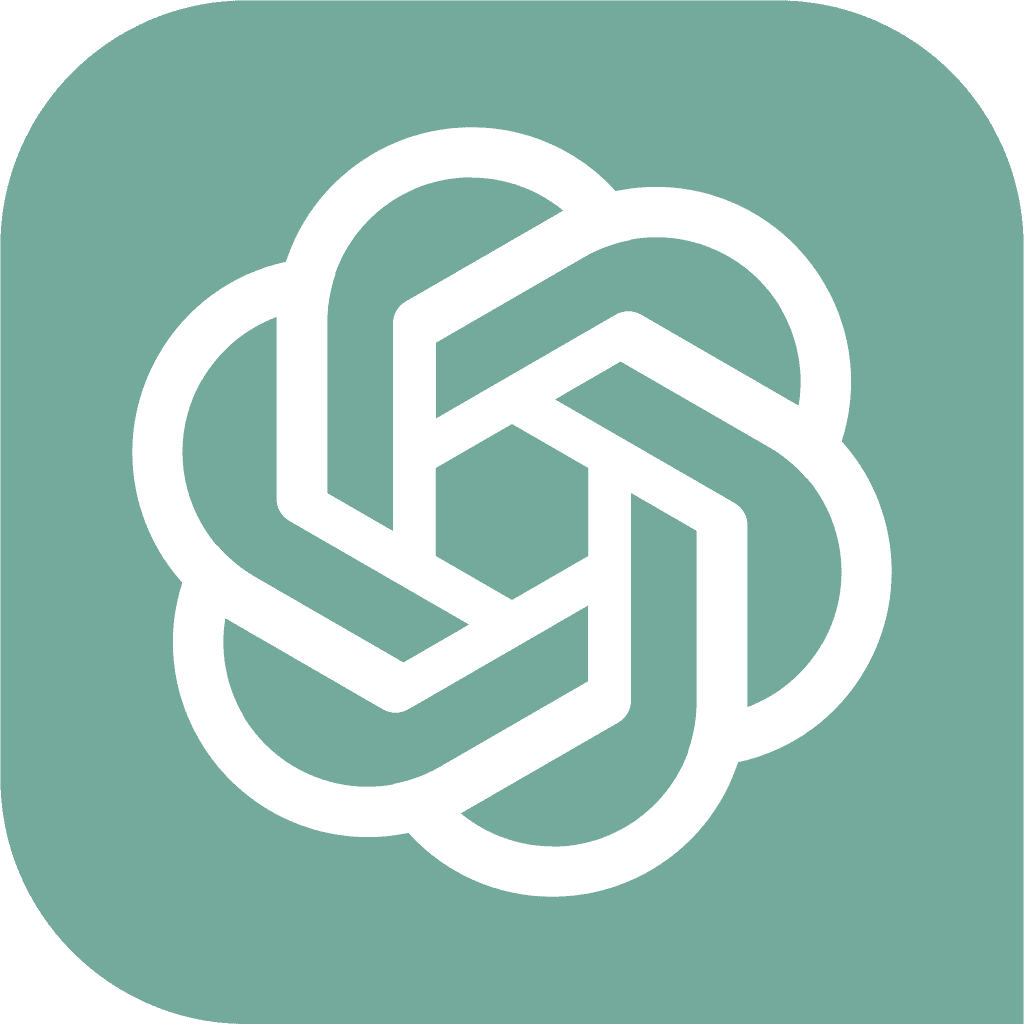
ChatGPT
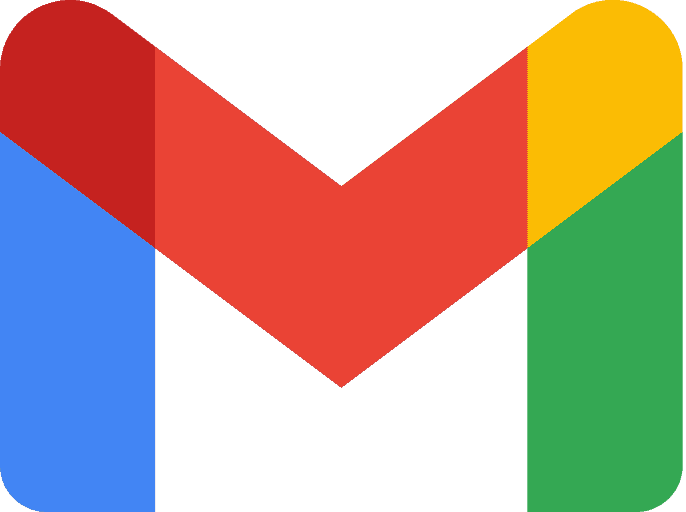
Gmail
Optional. You can use whatever other email client you want.
Step 1: Sign Up for Zapier
- Go to Zapier and create an account if you don’t already have one.
- Log in to your Zapier dashboard.
Step 2: Connect Competitors App to Zapier
- In Zapier, click “Create Zap”.
- In the Trigger step, search for and select Competitors App.
- Choose the trigger event “New Activity”.
- Log in to your Competitors App account and authorize Zapier to access your data.
- Test the trigger to ensure Zapier is pulling relevant competitor activity, including reviews.
Step 3: Filter for Review Activity
- Add Filter by Zapier as the next step.
- Set the filter to only allow activities labeled as “reviews.”
- Filter Condition: “Activity Type” equals “reviews”.
- This ensures the Zap only processes competitor review updates.
Step 4: Perform Sentiment Analysis Using ChatGPT
Add OpenAI (ChatGPT) as the next action in Zapier.
Set the action to “Prompt ChatGPT” or “Analyze Content”.
Craft a prompt for ChatGPT to analyze the review content and extract sentiment.
Example Prompt:
"Analyze the following review for sentiment (positive, neutral, or negative) and identify key feedback points.
Review: "[Review Content]"
Output Format:
- Sentiment: [Positive/Neutral/Negative]
- Key Feedback Points: [Summarize key observations]."Map the review content from Competitors App to the prompt.
Step 5: Append Reviews to Weekly Digest
Add Digest by Zapier as the next action step.
Choose the action event “Append Entry and Schedule Digest.”
Configure the entry to include relevant details:
- Competitor Name: [Competitor Name].
- Review Content: [Review Text].
- Sentiment: [Positive/Neutral/Negative].
- Key Feedback Points: [Summary from ChatGPT].
- Review Link: [URL to the review].
Schedule the digest to send weekly (e.g., every Monday at 9:00 AM).
Step 6: Send Weekly Digest via Email
Add Email by Zapier as the final action.
Choose the action event “Send Email.”
Configure the email with the following details:
- To: Enter the email address(es) for your team or stakeholders.
- Subject: “Weekly Competitor Review Sentiment Report.”
- Body: Include the digest output, summarizing the reviews and their sentiment.
Example Email Body:
“Weekly Competitor Review Sentiment ReportCompetitor: [Competitor Name]
Sentiment: [Positive/Neutral/Negative]
Key Feedback: [Key Feedback Points]
Review Link: [URL to the review]Review these insights to identify opportunities and threats in the market."
Step 7: Test the Zap
- Click Test & Continue to verify the workflow.
- Check your email to ensure the weekly digest is formatted correctly and includes competitor reviews.
Step 8: Turn On the Zap
- Name your Zap (e.g., “Weekly Competitor Review Sentiment Report”).
- Click Turn On Zap to activate it.
Use Cases
- Improve Your Messaging: Identify competitor weaknesses highlighted in negative reviews and incorporate them into your marketing messages.
- Benchmark Customer Sentiment: Compare competitor review sentiment against your brand to measure your market positioning.
- Proactive Product Development: Share recurring complaints or trends from competitor reviews with your product team to improve your offerings.
Final Thoughts: Unlock the Power of Competitor Insights
Automating your workflows with Competitors App and Zapier can save time, boost productivity, and keep your team one step ahead of the competition. From tracking competitor activity to generating actionable insights, these integrations empower you to focus on strategy rather than manual tasks.
Ready to transform the way you monitor competitors?
Start implementing these integrations today and see how automation can elevate your competitive intelligence.
Don’t forget to check out our Black Friday deal—get 25% off monthly plans and 50% off annual plans. Your competitors won’t wait, and neither should you.