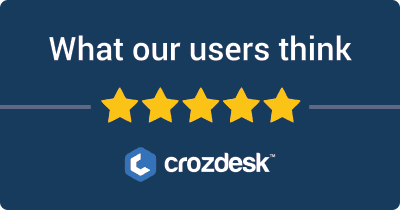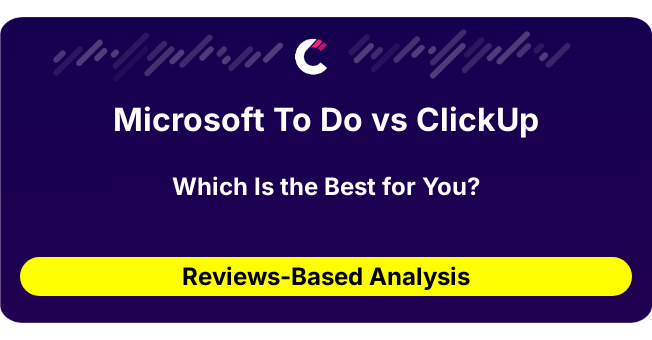
Introduction to Microsoft To Do and ClickUp
Microsoft To Do and ClickUp are two widely recognized tools in the realm of task management, serving both individual and team-oriented users. Microsoft To Do is primarily designed for simplifying personal task management, allowing users to organize their daily activities, create lists, and set reminders with ease. In contrast, ClickUp functions as a comprehensive project management platform, providing a wide array of features to support teams in planning, collaboration, and productivity.
Users often gravitate towards Microsoft To Do for its integration with other Microsoft Office applications and its straightforward interface, making it ideal for personal organization. Alternatively, ClickUp attracts those seeking a robust solution for team collaboration and project tracking, offering extensive customization and automation options.
Primary Comparison Aspects:
-
Features: Microsoft To Do emphasizes simplicity and personal task management, while ClickUp includes advanced features such as time tracking, goal setting, and various project views tailored for team workflows.
-
Pricing: Microsoft To Do is free for individual users, with options integrated into Office 365 subscriptions. ClickUp offers a tiered pricing model, with a free plan and premium options that cater to small businesses and larger enterprises.
-
Ease of Use: Microsoft To Do is known for its user-friendly design, making it accessible for those new to task management. ClickUp, while highly functional, may present a steeper learning curve due to its extensive capabilities.
-
Integration: Microsoft To Do integrates seamlessly with other Microsoft products, whereas ClickUp connects with a wide range of third-party applications, enabling diverse workflows.
By evaluating these aspects, users can determine which tool aligns best with their specific needs for task management and productivity enhancement.
Microsoft To Do VS ClickUp: Which tool is the most popular?
| Tool | Number of Reviews | Average Rating | Positive Reviews | Neutral Reviews | Negative Reviews |
|---|---|---|---|---|---|
| ClickUp | 76 | 4.17 | 64 | 1 | 11 |
| Microsoft To Do | 0 | 0 | 0 | 0 | 0 |
ClickUp is the most popular tool, with a total of 76 reviews and an impressive average rating of 4.17. The majority of feedback is positive, marking it as a preferred choice among users. Conversely, Microsoft To Do shows no activity, with 0 reviews and no ratings, indicating it is the least popular tool in this summary.


Microsoft To Do and ClickUp: Quick Comparison Overview
| Feature/Aspect | Ahrefs | SEMrush |
|---|---|---|
| Primary Features | – Site Explorer – Keyword Explorer – Backlink Checker – Content Explorer – Rank Tracker |
– Keyword Research – Site Audit – Position Tracking – Content Analyzer – Marketing Insights |
| Target Audience | – SEO professionals – Digital marketers – Agencies focusing on content marketing and backlink analysis |
– Digital marketers – SEO experts – Content marketers – Social media marketers and PPC specialists |
| Main Advantages | – Robust backlink analysis – Comprehensive keyword data – Intuitive user interface – Constantly updated index |
– All-in-one digital marketing tool – Extensive competitor analysis – Wide array of tools for SEO and PPC – Integrated social media management |
| Core Value Proposition | Focused on providing in-depth SEO insights, particularly strengths in backlink profiles and organic keyword rankings. Ideal for users prioritizing content strategy and link-building efforts. | Offers a holistic view of digital marketing, making it easier to manage all aspects of online presence through an extensive range of tools for SEO, PPC, and social media marketing. |
| Ideal Use Cases | – Conducting comprehensive link audits – Developing effective content strategies – Tracking backlinks and organic rankings – Keyword planning for SEO campaigns |
– Managing and optimizing PPC campaigns – Conducting competitive analysis for market positioning – Comprehensive content analytics and SEO tracking – Social media metrics and management |
Most liked vs most disliked features of Microsoft To Do and ClickUp
| Tool | Most Liked Features | Most Disliked Features |
|---|---|---|
| Microsoft To Do | N/A | N/A |
| ClickUp | – Highly customizable with custom fields, dashboards, and various views. – Effective project management capabilities with task tracking and assignment features. – Automation features for streamlining workflows. – Integrations with other applications enhance usability. – Intuitive overall user experience for managing multiple projects. |
– Slow loading times and laggy performance, especially on desktop. – Overwhelming for new users due to numerous features. – Mobile app lacks depth and has usability issues. – Complex task creation options can cause confusion. – Excessive notification settings can lead to missed updates. |
Key Features of Microsoft To Do vs ClickUp
Sure! Here’s a comparison of the key features of Microsoft To Do and ClickUp for task management tools, including how each feature benefits users and any unique aspects of each platform.
Microsoft To Do
-
Task Lists
- Benefit: Users can create multiple lists to organize tasks by categories (work, personal, etc.), allowing for better focus and structure.
- Unique Aspect: Seamless integration with Microsoft 365 applications, making it easy for users in that ecosystem to manage tasks alongside emails and calendar events.
-
My Day
- Benefit: This feature helps users focus on daily priorities by allowing them to select tasks to work on each day.
- Unique Aspect: Offers a personal daily planning tool that encourages users to reflect on their tasks and set achievable goals for the day.
-
Due Dates and Reminders
- Benefit: Task deadlines and reminders ensure that users stay on track with their commitments and deadlines.
- Unique Aspect: Users can create reminders that sync with their Outlook calendar, enhancing cross-application time management.
-
Recurring Tasks
- Benefit: Users can set repeated tasks easily, which is ideal for routines or regular responsibilities.
- Unique Aspect: Simplifies the creation of ongoing tasks, which can be customized for daily, weekly, or monthly frequency.
-
Collaboration Features
- Benefit: Users can share lists and collaborate on tasks with others, making it suitable for teams needing shared responsibilities.
- Unique Aspect: Integration with Microsoft Teams allows for direct task discussions within collaborative settings.
-
Subtasks
- Benefit: Breaking down larger tasks into subtasks helps in managing complex projects more effectively.
- Unique Aspect: Nested task structure allows for an organized workflow, mirroring project management principles in a straightforward way.
-
Integration with Other Tools
- Benefit: Users can integrate with various third-party applications, extending functionality.
- Unique Aspect: Particularly strong integration with Microsoft products and services.
ClickUp
-
Customizable Task Views
- Benefit: Users can choose between list, board, Gantt, and calendar views to manage tasks in the way that suits them best.
- Unique Aspect: Provides extensive customization options, allowing users to tailor visual organization based on personal preferences or team dynamics.
-
Multiple Task Features
- Benefit: Tasks can have priorities, statuses, assignees, tags, and deadlines, which gives detailed context and organization.
- Unique Aspect: Rich task authority with multiple attributes, enabling complex project management tactics without needing additional software.
-
Goal Tracking
- Benefit: Users can set goals and track progress, helping to align tasks with bigger objectives and improving accountability.
- Unique Aspect: This feature weaves in regular task management with long-term goal setting, supporting more strategic planning.
-
Automation
- Benefit: Users can automate repetitive tasks and processes, saving time and reducing human error.
- Unique Aspect: Extensive automation capabilities that can be tailored to specific workflows, which can enhance team productivity significantly.
-
Integrations
- Benefit: Supports numerous integrations with over 1,000 applications to streamline workflows.
- Unique Aspect: Includes integrations that go beyond basic productivity tools, allowing for a broad range of functionalities.
-
Reporting and Analytics
- Benefit: Users can access detailed reports on productivity and project statuses, facilitating informed decision-making.
- Unique Aspect: Advanced analytics features set it apart as a robust project management tool that provides valuable insights.
-
Time Tracking
- Benefit: Built-in time tracking helps users monitor how long tasks take, assisting in project management and time management strategies.
- Unique Aspect: Allows bulk time tracking through task management, enabling more accurate project estimations and productivity analysis.
Summary
- Microsoft To Do excels in its simplicity and strong integration within the Microsoft ecosystem, perfect for users who primarily rely on Microsoft products and are looking for a straightforward, daily task management solution.
- ClickUp, on the other hand, offers a comprehensive solution with deep customization, automation, and analytical capabilities, making it suitable for teams and users who need a robust project management tool with more advanced features.
Both tools cater to different needs in task management, so the best fit will depend on individual user preferences and specific project requirements.
Microsoft To Do vs ClickUp Pricing Comparison
| Feature/Brand | Microsoft To Do | ClickUp |
|---|---|---|
| Free Tier | Free for individual users | Free for unlimited users |
| Basic Pricing | n/a | $5 per user/month (billed annually) |
| Standard Tier | n/a | $12 per user/month (billed annually) |
| Pro Tier | n/a | $19 per user/month (billed annually) |
| Business Tier | n/a | $29 per user/month (billed annually) |
| Enterprise Tier | n/a | Custom pricing (variable based on needs) |
| Monthly Pricing Option | n/a | Available at a higher rate per tier |
| Annual Subscription Discount | Standard pricing applies but often | 20% discount when billed annually for all tiers |
| Features Included | – Task creation | – Task creation |
| – Due dates | – Due dates | |
| – Priority levels | – Goals and OKRs | |
| – List sharing | – Time tracking and estimates | |
| – My Day feature | – Integrations with other tools | |
| – Collaborate with others | – Custom views | |
| Storage | Not applicable | 100MB for Basic, increases with paid tiers |
| Integrations | Basic integrations with Microsoft apps | Extensive, with over 1,000 integrations |
| Support | Community support available | 24/7 support for all paid users |
| Free Trial | n/a | 14-day free trial available for Pro & Business tiers |
Notes:
- Microsoft To Do operates primarily as a free-to-use app focusing on task management without tiered pricing.
- ClickUp’s tiered pricing offers a broader range of project management features and support.
Support Options Comparison: Microsoft To Do vs ClickUp
| Feature | Microsoft To Do | ClickUp |
|---|---|---|
| Live Chat | Not available | Available through the help center for quick inquiries |
| Phone Support | Not available | Not available |
| Documentation | Extensive online documentation with topics covering setup and feature use | Comprehensive help center with articles and guides |
| Webinars/Tutorials | No official webinars, but some tutorials available on various platforms | Regular webinars and video tutorials provided |
| Community Support | User forums and feedback options offered | Active community forum for peer support and discussion |
| Email Support | Contact form available for queries | Email support for specific concerns |
| Knowledge Base | FAQ section available but limited in topics | Detailed knowledge base covering a wide range of topics |
Both Microsoft To Do and ClickUp provide useful support options, but ClickUp offers more interactive resources such as webinars and live chat. Microsoft To Do relies more on documentation and community feedback.
Unique Features of Microsoft To Do Vs ClickUp
| Feature | Microsoft To Do | ClickUp | Added Value and Decision Factors |
|---|---|---|---|
| My Day | Personalized daily task manager that encourages users to focus on daily priorities. | Not available. | Helps users concentrate on what needs immediate attention, enhancing productivity and reducing overwhelm. |
| Integration with Outlook | Seamless synchronization with Outlook tasks, allowing real-time updates and reminders. | Comprehensive but not as tightly integrated with Outlook. | Provides users with a holistic view of tasks across platforms, ensuring no tasks are overlooked. |
| List Sharing | Facilitates sharing of task lists with a simple interface, promoting collaboration. | Available but not as straightforward. | Promotes teamwork and collaboration, making it easier for families or small teams to manage shared tasks. |
| My Day Smart Suggestions | Suggests tasks to prioritize based on upcoming deadlines and previous task completion. | Custom automations but lacks this specific feature. | Enhances decision-making by offering a tailored approach, helping users identify critical tasks. |
| Steps | Ability to break down tasks into smaller, manageable steps within the task. | Subtasks are available but fewer customization options. | Enhances clarity and focus, allowing users to tackle large projects without feeling overwhelmed. |
| Task Grouping | Easily group tasks into customized lists for different aspects of life (e.g., work, personal). | Offers multiple views and spaces but less emphasis on simple task grouping. | Simplifies organization, allowing users to compartmentalize tasks according to their needs. |
| Dark Mode | Aesthetic feature that reduces eye strain in low-light conditions. | Available but not as widely marketed. | Provides a visually appealing option that caters to user comfort, improving overall user experience. |
| Focus Mode | Built-in feature that minimizes distractions, helping users concentrate on the task at hand. | Focus features available through integrations but not standalone. | Increases productivity by reducing external interruptions, fostering a more conducive workflow. |
| Subtask Assignments | Ability to assign subtasks to different team members directly. | Offers similar capabilities but with advanced management tools. | Enhances accountability within collaborative projects, ensuring clarity on responsibilities. |
Conclusion
The unique features of Microsoft To Do, such as My Day, integration with Outlook, and task breakdown capabilities, provide significant added value, particularly for users navigating both personal and professional tasks. ClickUp’s strengths lie in its comprehensive task management capabilities, but it may not cater to users who prefer simplicity and direct integration with established tools like Outlook. Understanding these distinctions can help users select the tool that best aligns with their workflow needs and personal preferences.